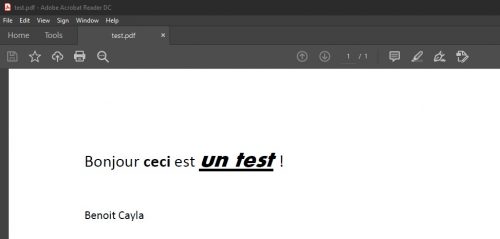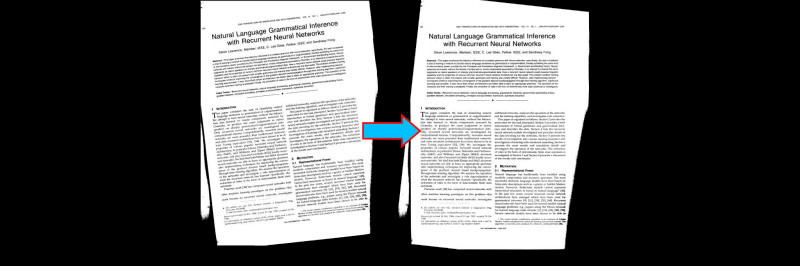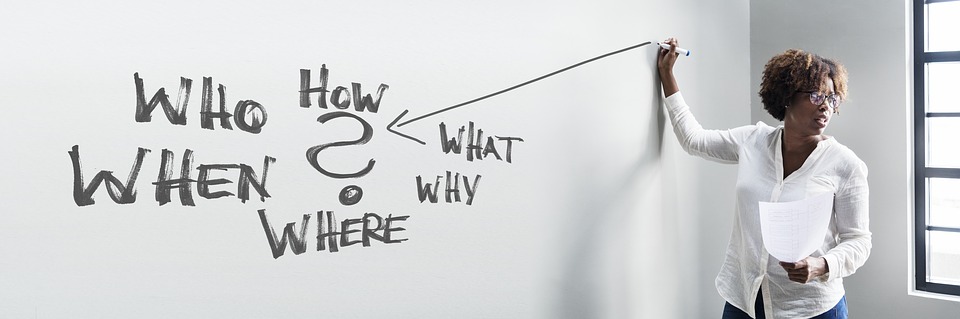In the series of managing different types of documents we have seen among others the structured files in YAML format. However, what about one of the most common text file formats, i’m naturally talking about about pdf files. So, how to grab the data of this semi-structured files in a ease of use way? Of course if you type in Google Python and pdf you will find many libraries candidates to handle these files. We will see together and in this short article how to use one of them pyPDF2 .
Index
What is pyPDF2?
PyPDF2 is a very used Python library allowing to read and doing some manipulation of pdf files. This library itself comes from the pyPdf project and is currently maintained by Phaseit, Inc. It allows the extraction of data from PDF files or simply manipulate existing PDFs with the idea of producing a new pdf file (concatenation, page filtering, etc.). PyPDF2 is compatible with Python versions 2.6, 2.7 and 3.2 – 3.5.
NB: Using version 3.7 I have not encountered any particular concerns …
Installation is simple via the pip utility:
pip install pypdf2
Open pdf file
The usage of the library is pretty simple and is based on two main objects: one for reading and the other for writing pdf files.
from PyPDF2 import PdfFileReader
from PyPDF2 import PdfFileWriter
Then to read a pdf file, nothing could be simpliest, just open it like any file in Python and use the PdfFileReader object afterwards like below.
In the context of our example, we will read a very simple file:
document = PdfFileReader(open(myFile, 'rb'))
The file is now open, let’s take a look at the metadata:
metadata = document.getDocumentInfo()
print (metadata)
{'/Author': 'Benoit Cayla',
'/Creator': 'Microsoft® Word pour Office\xa0365',
'/CreationDate': "D:20201110115707+01'00'",
'/ModDate': "D:20201110115707+01'00'",
'/Producer': 'Microsoft® Word pour Office\xa0365'}We can also get them directly like this:
author = metadata.author if metadata.author else u'Unknown'
title = metadata.title if metadata.title else myFile
subject = metadata.subject if metadata.subject else "No Subject"
print (author + "|" + title + "|" + subject)
Benoit Cayla|test.pdf|No SubjectOther methods allow you to retrieve important information such as the number of pages:
print(document.getNumPages())
1Retrieving interactive fields:
fields = document.getFields()
But also :
- The display type with getPageLayout ()
- The display mode with getPageMode ()
Do not hesitate to consult the documentation here .
Now, read the text content
We read the content of course after opening the pdf file with PdfFileReader. It is necessary pay attention on the pagination. Indeed, the reading being done page by page like this:
pdftext = ""
for page in range(document.numPages):
pageObj = document.getPage(page)
pdftext += pageObj.extractText().replace('\n','')
Bonjour ceci est un test ! Benoit Cayla You will notice in the last line that I remove the carriage returns (\ n) because they are retrieved as is by the interpreter.
You can also view the data retrieved in detail (hierarchical). This is not of much use as is, but it shows you that all content and meta content has been recovered.
print(pageObj)
{'/Type': '/Page',
'/Parent': {'/Type': '/Pages',
'/Count': 3,
'/Kids': [IndirectObject(3, 0), IndirectObject(4, 0), IndirectObject(5, 0)]},
'/Resources': {'/Font': {'/F1': {'/Type': '/Font',
'/Subtype': '/TrueType',
'/Name': '/F1',
'/BaseFont': '/BCDEEE+Calibri',
'/Encoding': '/WinAnsiEncoding',
'/FontDescriptor': {'/Type': '/FontDescriptor',
'/FontName': '/BCDEEE+Calibri',
'/Flags': 32,
'/ItalicAngle': 0,
'/Ascent': 750,
'/Descent': -250,
'/CapHeight': 750,
'/AvgWidth': 521,
'/MaxWidth': 1743,
'/FontWeight': 400,
'/XHeight': 250,
'/StemV': 52,
'/FontBBox': [-503, -250, 1240, 750],
'/FontFile2': {'/Filter': '/FlateDecode', '/Length1': 93840}},
'/FirstChar': 32,
'/LastChar': 117,
'/Widths': [226,
0,
...
0,
525]}},
'/ExtGState': {'/GS7': {'/Type': '/ExtGState', '/BM': '/Normal', '/ca': 1},
'/GS8': {'/Type': '/ExtGState', '/BM': '/Normal', '/CA': 1}},
'/ProcSet': ['/PDF', '/Text', '/ImageB', '/ImageC', '/ImageI']},
'/MediaBox': [0, 0, 595.2, 841.92],
'/Contents': {'/Filter': '/FlateDecode'},
'/Group': {'/Type': '/Group', '/S': '/Transparency', '/CS': '/DeviceRGB'},
'/Tabs': '/S',
'/StructParents': 0}Now let’s create a new pdf file
In this example we are going to concatenate 3 pdf files into one. Here are the 3 pdf files that we will first open:
pdflist = ["test.pdf" , "test2.pdf", "test3.pdf"]
Once opened, we create a new pdf file with PdfFileWriter:
pdfWriter = PdfFileWriter()
for filename in pdflist:
pdfFileObj = open(filename,'rb')
pdfReader = PdfFileReader(pdfFileObj)
for pageNum in range(pdfReader.numPages):
pageObj = pdfReader.getPage(pageNum)
pdfWriter.addPage(pageObj)
pdfOutput = open('final.pdf', 'wb')
pdfWriter.write(pdfOutput)
pdfOutput.close()
We simply add the pages of the existing pdf in the new pdf.
Conclusion
We have seen in this article how easily we can read text data from a pdf file. Just be careful as we assumed that this data was “real” text and not (scanned) images of text placed in a pdf. In this case, it would then be necessary to extract the image from the pdf and then use an OCR such as Tesseract. For that I suggest you read my article here .
As usual you will find the sources for this article on GitHub.